Navigation
Introduction
Google Docs is Google’s cloud-based process resolution. Google Docs may even be a tremendous document making program that’s a crucial element of Google house. And Google Docs’ capabilities build it a perfect program for love or money from book authoring and information to making ready short meeting agendas. Adding Watermark in Google Docs is one.
Google Docs is a great option to many other word processing programs since it allows users to connect with collaborators about particular areas of a document without having to send them an email or message.
Adding a watermark to your document might help you customize it and identify it as yours. Unfortunately, there isn’t a built-in mechanism to accomplish this with Google Docs, but there is a workaround you can use instead.
Add Watermark in Google Docs using Google Drawing
Because Google Docs does not enable you to directly generate or apply a watermark, you will need to design one. You may accomplish this by producing a backdrop picture with your watermark and placing it below your text.
The watermark picture may then be added to each page of your Google Docs document by adding it to the document’s header or footer.
While any image editing application may be used to produce a watermark picture, Google Drawings is the most user-friendly.
It only takes a few minutes to create a simple watermark of text such as “Private,” “Confidential,” or something similar using Google Docs’ Drawing feature.
Open your document in Google Docs and move your cursor to a location on the page where you want to insert the watermark. Select Insert > Drawing > New from the menu.
When the Drawing tool is active, use the toolbar to design your watermark. As an example, let’s make a “Draft” watermark.
First, we select Text Box from the toolbar, draw a box, and enter our text.
Following that, we click More (three dots) to access the font formatting tools. This allows us to modify the size, change the style, and position the text within the box.
Because we want our watermark to be more visible, we’ll modify the font colour to a light green.
Finally, the text box will be rotated so that it appears tilted. You may accomplish this by clicking and dragging the text box’s top dot.
Now we’ll save and close the image to insert it into our document.
This is just one example of how to make a Watermark in Google Docs using the Drawing function. Of course, you are free to design whatever you want for your own watermark.
Create an Image Watermark
Watermarking isn’t integrated into Docs, but you can create one watermark in Google Docs with Google Drawings. You may use Google Drawings to create a watermark backdrop with your text on top or a watermark that sits on top of the text. It’s as simple as importing the drawing to use it in Docs.
You may use the Google Drawings tool to generate charts, graphs, and basic graphics that you can use in other Google products. To begin, create a new Google Drawings sketch.
If you want to use a logo or another image as your watermark, click the “Image” icon in the menu bar or go to Insert > Image instead.
To upload a picture from your computer, select “Upload From Computer.“
You may also enter photographs from your Google Drive or Google Photos storage, the web, or by utilizing the built-in Google images search. To proceed, choose one of these alternatives.
Changing Watermark Transparency
You’ll need to change the transparency of your Google Drawings image before saving it. The transparency of a watermark in Google Docs is usually decreased to allow it to lie behind text on a page without obstructing it.
However, you can only do this with pictures or objects that you add to a Google Drawings creation. Right-click an image or object and choose “Format Options” from the drop-down menu.
The Format Options side menu will appear on the right. Reduce the transparency by moving the “Transparency” slider up in the Adjustments tab.
A level of 50% or greater should be considered acceptable.
When you’re finished, give your drawing a name in the top-left box labeled “Untitled Drawings.”
Return to your Google Docs work at this point since your drawing will be immediately saved to your Google Drive storage.
FAQs
Is there a watermark on Google photos?
Google Photos doesn’t have a feature for this; you’d have to use a third-party program or something to add one, then re-upload the shot.
What exactly is a sample watermark?
A watermark is a fading picture or text that runs over the top of a document’s contents. Watermarks can be used to signify the state of a document, such as draft, confidential, or final copy.
In Google Docs, how can I alter the watermark?
To add a watermark to your document, just select “Insert,” then “Watermark,” then “Text.” This will add any text you want on every page of your Google Docs until the watermark in Google Docs is removed.
Conclusion
In the future, Google could allow users to put a watermark or utilize a backdrop picture. However, until then, you may use these ways to generate and insert a watermark in Google Docs.
Hope you loved this article.
If you have any queries related to this topic ” How to Add Watermark in Google Docs” feel free to ask in the comment section. We are here to assist you.
Thank you for reading this article!
Check out our other blog posts related to google docs.
How To Rotate Text In Google Docs?

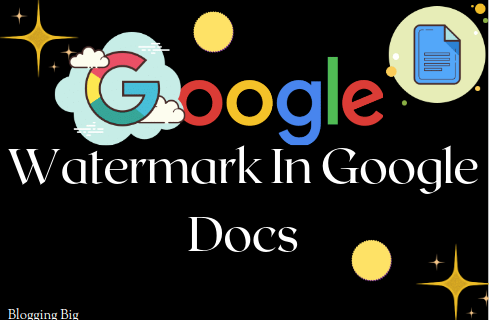
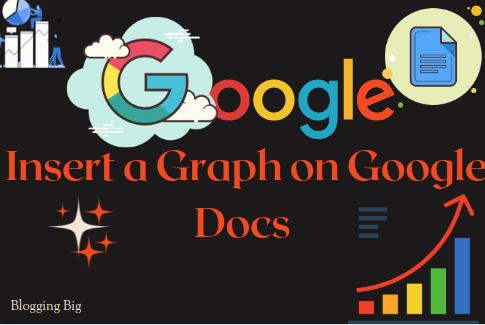
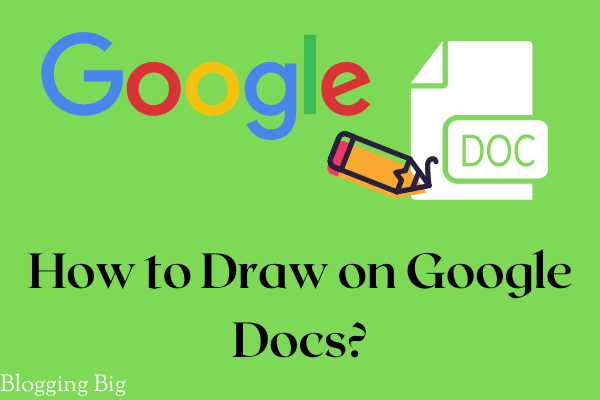
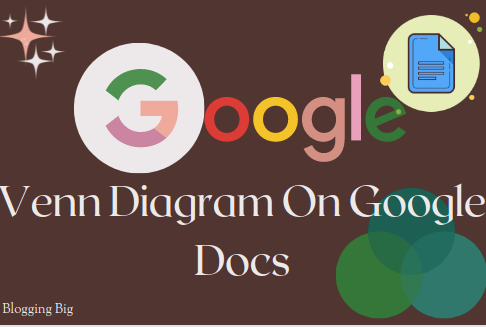
Saurabh Chalise