Navigation
Introduction
Google Docs is Google’s cloud-based word processing solution. Despite its numerous advantages, Docs has one disadvantage: it has a somewhat limited feature set. Unlike Microsoft Word, which has a massive feature set, Google Docs concentrates on performing a few fundamental things effectively. This is more than enough for 99 per cent of users 99 per cent of the time. We sometimes rely on workarounds to achieve our document objectives. In this article, we are going to learn about how to add background images in Google Docs. Adding background images in Google docs is not vast as it seems to be.
If you want to be creative with both text and graphics, you may practice and improve your skills by utilizing all of Google Docs’ features and capabilities. Let’s take a deeper look at how to change the background picture in Google Docs in two distinct methods.
For adding background Images in Google Docs simply follow these two ways:
| a. Using Google Slides |
| b. Using Google Docs’ Drawing Tool |
Using Google Slides
There are various ways to establish google docs background images, but Google Slides is one of the finest. It should be noted, however, that this approach is only more efficient and beneficial if you just require a minimal quantity of text input.
Step 1: Create a new blank presentation in Google Slides.
To begin, launch Google Slides and create a new presentation in which you will incorporate a certain backdrop picture.
Step 2: In the menu bar, pick “File” and then “Page setup.”
Navigate to the upper area of your screen’s menu bar and pick “File”; scroll down and select “Page Setup.” This will open a little pop-up page configuration box where you may change the page’s regular size.
Step 3: To change the height and width of a single page, select “Custom.”
Standard, Widescreen (16:9), Widescreen (16:10), and Custom are the four options available. Select “custom” and enter 11 inches and 8.5 inches for the height and width, respectively, to make it seem like an acceptable Google Docs background picture.
If this size isn’t appropriate for the page size you’ll be producing in Google Docs, you may specify another measurement.
Step 4: In the menu bar, click “Slide,” then “Change Background.”
After you’ve adjusted the page’s size, pick “Slide,” then “Change background” from the menu bar. This will bring up a backdrop window where you may choose a picture to use as your background.
Step 5: Select “Choose Image” from the drop-down menu, then upload the image you wish to use as a backdrop.
By selecting the “Choose Image” option, you will be taken to your drive — where all of your files and images are stored. Now, look through the images and select a background that you believe is appropriate for your subject.
Aside from uploading an image from your hard drive, you may also use Google Image Search to directly upload photos from your computer.
Step 6: After you’ve chosen a picture, click “Insert” and then “Done.”
After you’ve chosen an image to use, click “Insert” in the page’s lower right corner, then “Done” to save your changes.
After that, save the file as a PDF and submit it to Google Docs. In this way, we can insert google docs background images in Google Slides.
Using the Google Docs Drawing Tool
If you wish to insert google docs background images into your document in a less sophisticated way, utilize the second technique. If you need to include a lot of text or type above your background, I believe this is the best option.
Step 1: Open Google Docs and choose a document to which you wish to add a backdrop.
To alter the backdrop of a certain page, go to Google Docs and choose an existing document, or create a new one if you’re just getting started.
Step 2: Select “New” from the “Insert” menu, then “Drawing.”
Select “Insert” from the toolbar in the upper left corner of the menu bar. Then, from the drop-down menu, select “Drawing” and hit “New.” A new window labelled “Drawing window” will emerge after that.
Step 3: Select the “Image” icon from the drawing window’s tool bar.
This new drawing window has a new set of toolbar choices, but we’re just interested in choosing the “image” icon from those options for this portion.
Step 4: Choose a background image that you want to use.
Then, from your Google Drive, select a picture that best matches your work. Simply click on the image you want to edit and then click the blue “Select” button to save your changes.
Step 5: To add text above the new background picture, click the “Text box” icon.
To add the texts that you wish to include in the document, click the “Text box” icon in the toolbar. It will then be put automatically atop the selected google docs background image.
Step 6: Select “Save and Close” from the drop-down menu.
If you’re happy with how the background picture and text look together, click the “Save and Close” button to save all of your changes.
FAQs
Is it a vast process to add background images on Google Docs?
Absolutely Not! It is not a vast process to add background images on google docs
Can we change the custom size of Images while adding in google slides?
Yes we can change the custom size of Images while adding in google slides
Related Post: Z Test And It’s Calculation Using Google Sheet
Conclusion
Google Docs is a popular tool since it is free, allows for real-time collaboration, includes an auto-saving feature so you don’t lose your work, and even allows you to work offline.
The ideas and tactics described in this blog will now allow you to add more aesthetic appeal to your papers by putting a background picture as well as background colours in Google Docs.
If you have any queries related to the topic “How To Add Background Images in Google Docs” feel free to ask in the comment section. We are here to assist you.
Thank you !!

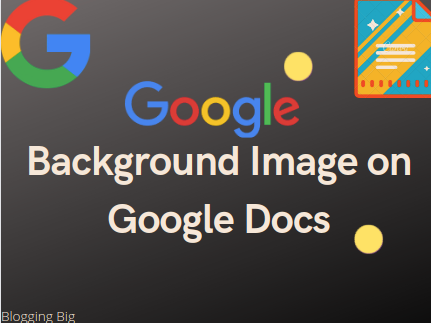
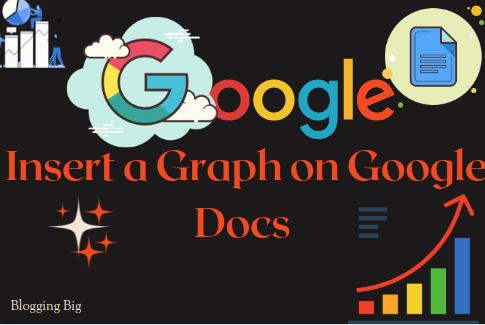
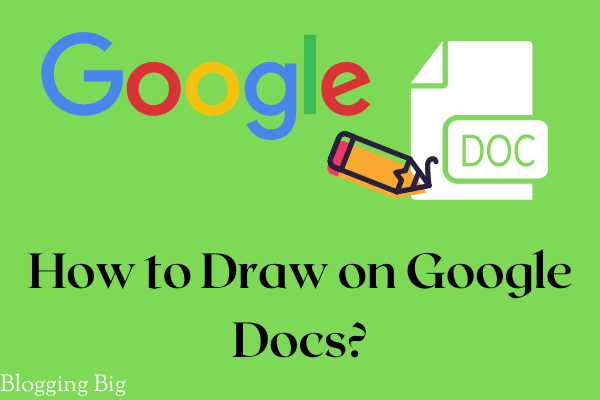
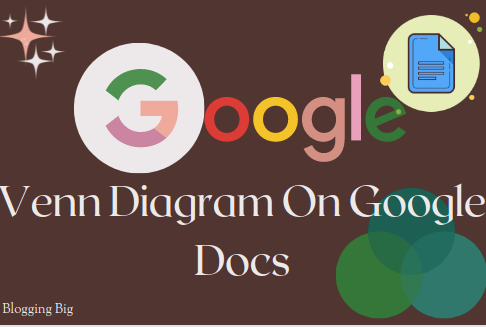
Saurabh Chalise