Navigation
Introduction
Are you searching for the answer to how to change margins in Google Docs? Do read our article to clear your doubts on topic margins in Google Docs.
There are two methods to change or edit the margins in Google Docs:
- “Page Setup” method
- “Ruler” method
Page Setup
To adjust the margin using the page setup method, follow the steps below:
- Open Google Docs and sign in.
- Select the “File” tab from the toolbar.
- Select “Page Setup” from the drop-down menu of the file tab.
- Input the desired margin in the respective boxes and click OK.
Ruler
To adjust the margin using the Ruler method, follow the steps below:
- Open Google Docs and sign in.
- Select the “Format” tab from the toolbar.
- Enable the “Show Ruler” option from the drop-down.
- Ruler appears on the margin of Google Docs with the symbol ‘▃’ as the first line indent and ‘▼’ as the left indent.
- Click, hold, and drag the ruler symbols on either side of the page to adjust the margin of your desire.
If there still exist any doubts about how to change margins in Google Docs, watch the short video provided below:
Credit: WebPro Education
FAQs
Are there any shortcuts for changing the margin of Google Docs?
Not exactly, but you can open the file menu button with the shortcut key “Alt+Shift+F” and then select the page setup drop-down option. It would definitely save you a few seconds.
Will the change in margin of one page affect the margin of another newly formed doc file?
Absolutely not; the change in one doc file doesn’t affect any of the other doc files, neither the newly created nor the old ones.
How can I change the margin back to the default format?
You can set your margin to default format by simply placing the ruler to its previous position or clicking the set to default bottom on the “Page Setup” window.
Conclusion
I guess this article has helped you to clear up all your doubts over how to change margins in Google Docs. Are you having any other questions or doubts related to Google Docs, check out our articles below to see if they would be of any help.
How To Rotate Text in Google Docs?


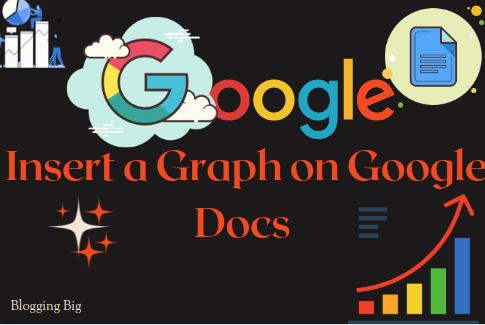
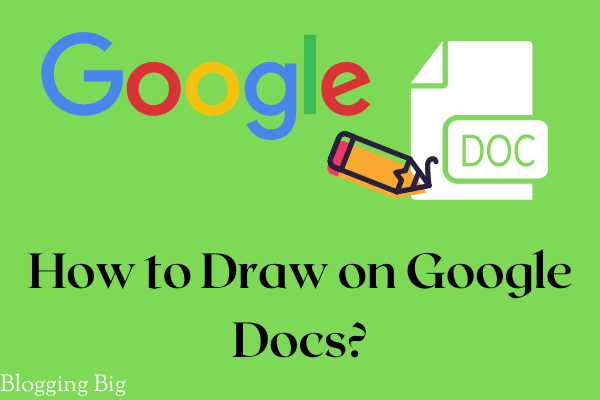
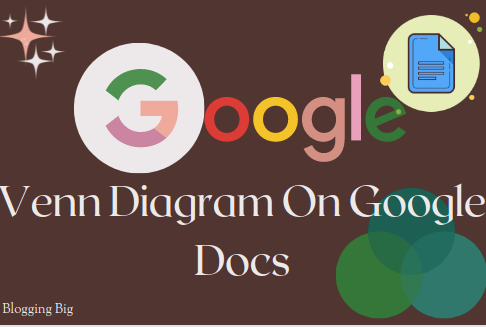
Anup Luintel