Navigation
Introduction
The answer to how to draw on Google Docs is by using the built-in drawing tools, which allow you to create and manipulate lines, shapes, colors, text, and more to add an artistic touch to your Google Doc. Google Docs has become a professional practice in this modern world. There are several functionalities of Google Docs that we can access to make our Google Doc file more attractive and professional.
Drawing can be a vital aspect of the professional world’s Google Docs, as it creates a practical impact in presentation. Google is one of the largest platforms that has made it easier to be artistic and provides a few options to add personal drawings to any document. There are two solutions to how to draw on Google Docs:
- Insert a drawing into an open Google Doc.
- Create an image in Google Drive and then later upload that same drawing into a Google Doc.
Insert a drawing into an open Google Doc
It is one of the vital parts of how to draw on Google Docs. It is done by following the easy steps given below:
- Open Google Docs and sign in. On which do you want to draw
- Click on the “Insert” menu in the toolbar > Select Drawing the drop-down
- Click on “New” from the drop-down
- A drawing window pops up
- You can use all the available options, i.e., shapes, images, lines, text, etc., as per your desire
- You can also change the thickness of the border of shapes that you have used by selecting the “Border Weight” option
- You can also change the type of the border of shapes by selecting the “Border Dash” option
- After completing your drawing, click “Save and Close” to import that drawing into Google Docs
Check out the short video below to get more clarity:
Credit: Digital World – Tech Tutorials
Create an image in Google Drive and then later upload that same drawing into a Google Doc
It is also a solution to how to draw on Google Docs that simplifies the above-stated process. Follow the steps below:
- Open Google Docs, sign in and create a new Google Doc
- Click the “File” menu from the toolbar
- Select “New” from the drop-down
- Click “Drawing” from the drop-down
- Draw the image as per your desire, and save it
- Open Google Doc on which you want to insert the drawing
- Click the “Insert” menu from the toolbar
- Select “Drawing” from the drop-down menu
- Click “From Drive” from the drop-down
- Click on the respective file and insert the desired file
If you want to customize the image or text inside the shapes, include them in your Google Doc file. Check out How to Circle Something In Google Docs
Also, check out our other blog posts concerning Google Docs:
How To Rotate Text in Google Docs?
How To Add a Background Image in Google Docs?
How To Check Word Count on Google Docs?
How to Add a Bookmark in Google Docs?
FAQs
Is there a drawing tool in Google Drive?
Yes, it does provide a built-in drawing tool. You can use it with the help of Google Docs. Open Google Doc > Hit the “Insert” menu from the toolbar > Click “Drawing” from the drop-down > Click “New” from the drop-down menu. The drawing window pops up. Then draw your desired image and click “Save and Close.”
Is Google Drawing free?
Yes, it is free for everyone who wants to use it.
How do you insert a drawing into Google Docs?
Open your Google Doc, click on “Insert” > select the “Drawing” > select the “From Drive” option from the drop-down and select the desired drawing.
Conclusion
This article answers the questions related to how to draw on Google Docs. We have explained two processes to insert a draw on any Google Doc file. Read this article ultimately to have a clear view. Also, check out our other articles related to Google Docs as mentioned above.

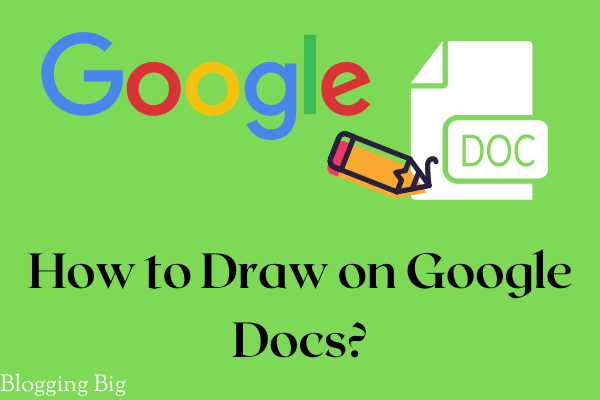
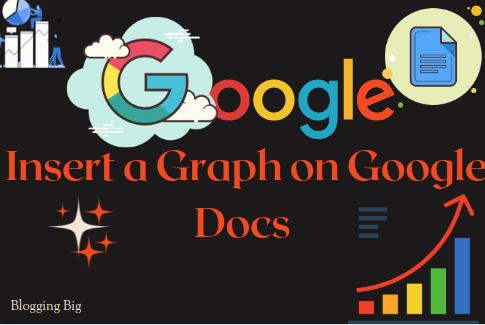
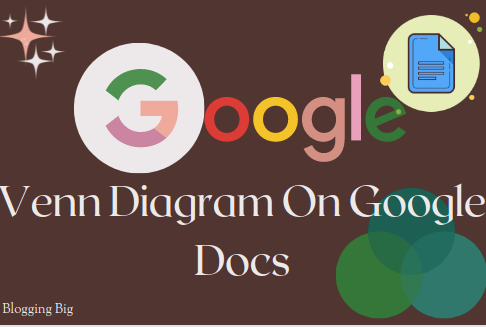
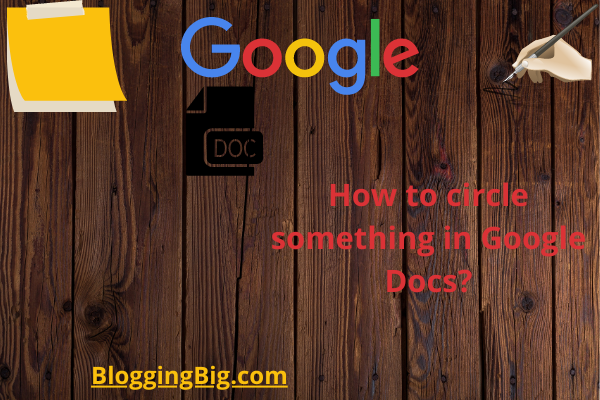
Anup Luintel