The 400 Bad Request Error is an HTTP response status code that means the server was unable to process the client’s request due to incorrect syntax.
It simply means that the server cannot or will not handle the request owing to what seems to be a client fault (e.g., malformed request syntax, invalid request message framing, or deceptive request routing).
Navigation
Status
400 Bad RequestWhat is HTTP status code 400 Bad Request Error?
The server interprets an HTTP status code 400 Bad Request, also known as a 400 error or HTTP error 400, as a general client problem, and it is returned when the issue does not fit into any of the other status code categories.
The essential notion to grasp here is that the 400 Bad Request error is related to the client’s request before it is even processed by the server.
What Causes the HTTP status code 400 Bad Request Error
The 400 Bad Request issue can be caused by a variety of factors, and while the problem isn’t exclusive to any one browser or operating system, the solutions differ somewhat.
Syntax Error in the URL String
An improperly entered URL, faulty syntax, or a URL containing prohibited characters can all result in HTTP error 400.
This is very easy to accomplish by accident and can occur when a URL is encoded improperly.
The following link is an example of a URL that contains characters that the server is unable to parse, resulting in a 400 Bad Request error.
A 400 Bad Request error can also be caused by an illegal character. A character is included in the following URL, which is not permitted. As a result, the same sort of mistake occurs.
https://twitter.com/share?lang=en&
text=Example%20of%20malformed%%20characters%20in%20URL
In the URL, take note of the additional percent character right after the term malformed. A correctly encoded space should be %20 rather than %%20. In the Chrome browser, the output appears like this.
https://twitter.com/share?lang=en&
text=Example%20of%20malformed{%20characters%20in%20URL
Corrupted Browser Cache & Cookies
The 400 Bad Request error might occur even if the URL is 100% accurate but due to damaged files in the browser cache or issues with expired/corrupted browser cookies.
When attempting to enter the admin section of your WordPress site sometime after your previous login, you may have received a 400 Bad Request error. That’s because the cookie that handles your login authentication data may have become damaged and is no longer able to correctly authenticate you as a genuine user with admin rights. The connection will then be denied, and a 400 Bad Request error will be returned.
DNS Lookup Cache
When DNS data saved locally is out of sync with registered DNS information, the 400 Bad Request might occur.
All domain names are IP address aliases. Consider an IP address as a phone number that is always dialing the server you wish to connect to. When you first visit a website, a process known as “name resolution” occurs, in which the domain name is resolved to the server’s particular IP address.
This information are kept locally on your computer in the local DNS cache to speed up the name resolution process, which means the name resolution procedure does not have to be done for each and every visit to a specific website. This is similar to how the HTML, CSS, JavaScript, and media caches operate in the browser.
File Size Too Large
When you try to upload a file to a website that is too large for the upload request to be fulfilled, you may receive a 400 Bad Request. This is solely tied to the server’s file size limit, which will vary depending on how it is configured.
Until far, we’ve only looked at the 400 Bad Request error as a result of client-side problems.
Generic Server Error
This error can also be caused by server-side problems. A 400 status code, for example, might indicate a general server failure, a server malfunction, or other unidentified transitory difficulties.
If this happens when you try to connect to a third-party website, it’s out of your hands; your best bet is to try refreshing the browser and checking back at regular intervals to see if the problem has been resolved by the site’s proprietors.
Try loading the webpage in various browsers to see whether the problem is server-side. If you really want to go all out, try it on a different machine/device to rule out any system-specific issues.
It’s most certainly a server-side issue if you can’t access to the site using different browsers, computers, operating systems, or other devices. If you’d like, you may contact the site’s owner and tell them what operating system, browser, and version you were using when the problem occurred.
Server- or Client-Side?
Client error replies are HTTP response status codes that fall into the 4xx category. These messages differ from failures in the 5xx category, which are considered server error replies, such as the 504 Gateway Timeout Error we discussed last week. Keeping this in mind, the presence of a 4xx error does not always imply that the problem is with the client, which is the web browser or device used to access the program. Most client-side code and components, like as HTML, cascading style sheets (CSS), client-side JavaScript, and so on, maybe ignored if you’re seeking to identify an issue with your own application.
This isn’t only true for websites, though. Many smartphone apps that appear to have a modern user experience are really driven by a regular web application that is just concealed from the user.
400 Bad Request Error: What Does It Look Like?
The majority of 400 Bad Requests are caused by client-side problems. In the Chrome browser, we’ve previously seen what a 400 Bad Request error looks like.
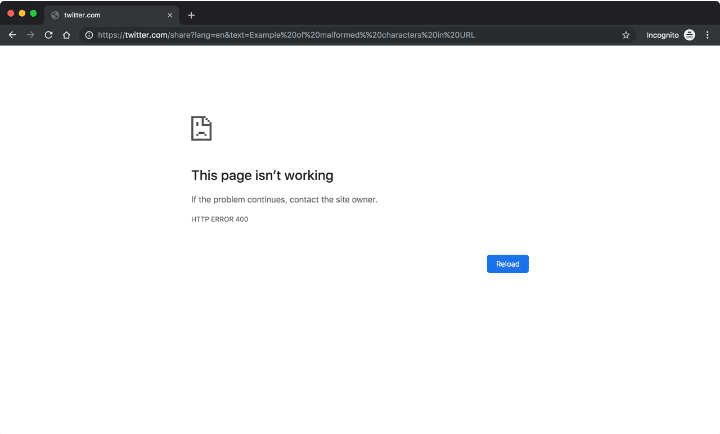
How to Fix 400 Bad Request Error
To diagnose and correct a 400 Bad Request, follow the procedures indicated in this section.
The following are some of the suggested solutions:
- Verify the sent URL 2. Delete the cache in your browser
- Delete cookies from your browser
- The file upload exceeds the server’s capacity
- Delete the DNS cache
- Turn off all browser extensions
Before diving into the various methods for resolving the 400 Bad Request issue, you should be aware that some of them require flushing locally cached data.
True, there would be far fewer connection error difficulties if your computer didn’t store any files or data at all. However, the advantages of caching files/data are widely established, and the online surfing experience would undoubtedly suffer if browsers did not employ caching mechanisms.
It all boils down to a trade-off between optimization and user experience, with websites attempting to run as rapidly as possible yet occasionally succumbing to problems like a 400 Bad Request with no notice.
Check the URL
The first thing you should do if you get a 400 error on your site is double-checked that you input the URL correctly.
Check that the domain name and the individual webpage you wish to visit are separated with forward slashes and are written correctly. Make that any special characters in the URL are appropriately entered.
If you’re positive you input the right URL but still get an HTTP 400 Bad Request error, delete your browser cache and cookies.
Clear browser cache and cookies
A 400 error could be caused by corrupted website files. All files required for a site to function Correctly such as JavaScript, HTML and CSS. This issue can be fixed by you Clear your browser cache. Click on the three dots icon in the right-hand corner. Clear Browsing Data can be accessed by going to More Tools. To clear the browser cache, click on Clear data and check the Cached files and images box.
Clearing your browser cache won’t fix the problem. You should also delete your browser cookies. A 400 Bad Request error can be caused by corrupted or expired cookies.
Click on More Tools in the upper right corner to clear cookies.
Click on the Cookies and Other Site Databox and select All time for the time period option. This will erase all cookies from the website.
If clearing cookies and browser cache doesn’t work, you can clear your DNS cache.

Flush Your DNS
Corrupted or out-of-date DNS lookup data is another reason why you’re seeing an HTTP 400 Bad Request.To fix it, you will need to delete your DNS cache. DNS data is saved on the Operating system of your device and not the browser. Depending on No matter if you are using Linus, macOS, or Windows OS.
Find out the file size
The file size is another reason for a 400 error, as we mentioned previously. You will get a 400 error if you try to upload a file larger than the server file limit.
If you are certain that the problem is caused, upload a file. smaller in size. If you are successful, it means that your original file is too large. You can reduce the size of your file by using a compressing tool Large files
Restart your Computer and Other Equipment
You can restart your computer and any other equipment if all the above fails. This is a rare problem, but it could be caused by a temporary issue with your network equipment or device.
Get in touch with your hosting company
Rarely, the 400 Bad Request error can be caused by issues with the server rather than the client. Try loading the site using a different browser or device to determine if the server is having problems.
It’s possible that the server is having problems if you cannot access the site using a different browser or device.
Register Get in touch with your hosting company and inform them about the problem. Let’s get in touch! They might know which browser you are using and what operating system it is. They may be They may be able to give tips on how to resolve the problem.
Status Code 400 Code References
Rails HTTP Status Symbol: bad_requestGo HTTP Status Constant: http.StatusBadRequestSymfony HTTP Status Constant: Response::HTTP_BAD_REQUESTPython2 HTTP Status Constant: httplib.BAD_REQUESTPython3+ HTTP Status Constant: http.client.BAD_REQUESTPython3.5+ HTTP Status Constant: http.HTTPStatus.BAD_REQUESTReference: RFC 7231, section 6.5.1: 400 Bad Request
Related Post
HTTP Status Code 101-Switching Protocols
HTTP Status Code 205 Reset Content
HTTP Status Code 300-Multiple Choices
HTTP Status Code 204 – No Content
HTTP Status Code 203 – Non-authoritative Information
HTTP Status Code 207 Multi-Status
HTTP Status Code 208 Already Reported
The Final Word
400 Bad Request is a client-side error. they appear in any browser or operating system. Many times, the reason for this is unknown. The error can be caused by corrupted browser files or cookies. Large file size and inserted URL
Anybody Anyone with minimal technical knowledge can implement it easily We have provided solutions that hopefully will fix the problem.
Only In rare cases, the server-side error may be the root cause of the problem. If the server-side error is not the cause, If this happens, it is best to contact the hosting company.
If If you own a website, it is important to know all the HTTP status codes. It is critical. Knowing what to do is crucial, from 404 Not Found to 503. Service Unavailable Each error is critical to the success of any online company. To help you, we’ve put together this comprehensive HTTP status code cheat sheet that you use to learn about the different types of status codes and their meaning.
And after you’re done with learning all about the HTTP status codes, make sure you invest in proper website maintenance services. Regular maintenance and monitoring will keep your website safe and secure.


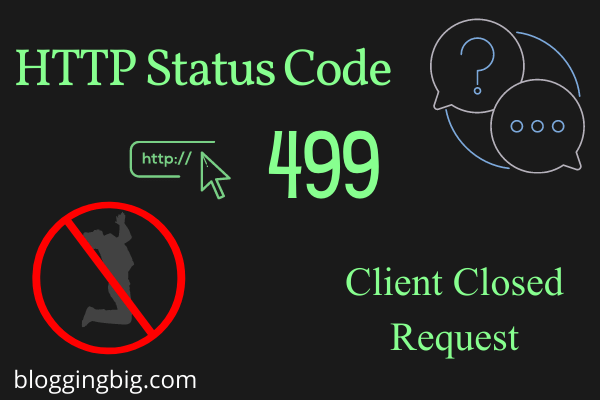

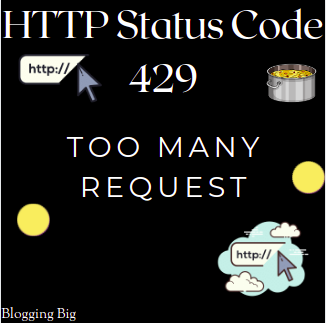
Kedar Dangal
Making a difference, Adding the sum.