Navigation
What Is a 403 Forbidden Error?
A 403 Forbidden Error occurs when a web server denies you access to the website you’re attempting to open in your browser. There isn’t much you can do most of the time. However, it’s possible that the issue is on your end. Here are some ideas to get you started.
When the web page (or another resource) you’re trying to open in your web browser is a resource that you’re not permitted to access, you’ll get a 403 Forbidden Error. The HTTP status code used by the webserver to represent that type of problem is 403, thus it’s termed a 403 error.
This error generally occurs for one of two reasons. The first is that the web server’s owners have correctly configured access permissions and you are not permitted to access the resource. The second explanation is that the webserver’s owners have set permissions incorrectly, and you’re being refused access when you shouldn’t be.
Website designers may alter the appearance of a 403 error, just like they do with 404 and 502 errors. As a result, different 403 pages may appear on various websites. This mistake may be referred to by different names on different websites. For instance, you could come across the following:
- 403 Forbidden
- HTTP 403
- Forbidden
- HTTP Error 403 – Forbidden
- HTTP Error 403.14 – Forbidden
- Error 403
- Forbidden: You don’t have permission to access [directory] on this server
- Error 403 – Forbidden
Status
403 Forbidden
Example response
HTTP/1.1 403 Forbidden Date: sun, 19 sep 2021 20:54:00 GMT
Specifications
Browser compatibility
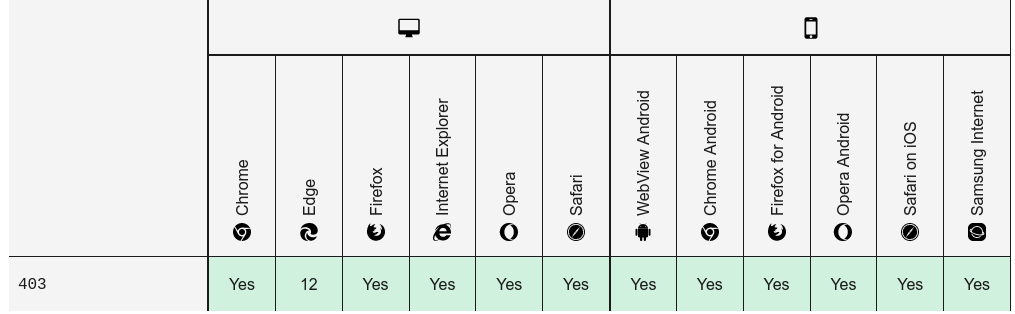
Full Support
403 Code References
Rails HTTP Status Symbol :forbidden
Go HTTP Status Constant http.StatusForbidden
Symfony HTTP Status Constant Response::HTTP_FORBIDDEN
Python2 HTTP Status Constant httplib.FORBIDDEN
Python3+ HTTP Status Constant http.client.FORBIDDEN
Python3.5+ HTTP Status Constant http.HTTPStatus.FORBIDDEN
How to fix 403 Forbidden Error?
Refresh the Page
It’s always worth a try to refresh the page. Often, the 403 error is just transitory, and a quick refresh will solve the problem. To refresh, most browsers utilize Ctrl+R on Windows or Cmd+R on Mac, as well as a Refresh button in the URL bar.
Double Check the Address
A mistyped URL is the most typical cause of a 403 error. Make sure you’re trying to access a web page or file, not a directory. A normal URL would finish in.com,.php,.org,.html, or just have an extension, but a directory URL would usually end in “/”.
For security concerns, most servers are set up to prevent directory browsing. You’ll be routed to another page after they’ve been correctly configured. You could get a 403 error if they aren’t.
Clear Your Browser Cookies and Cache
It’s also conceivable that the error page has been cached in your browser, but the website’s real link has changed. You’ll need to delete your browser’s cache and cookies to try this out.
Although clearing the cache will have little effect on your surfing experience, certain websites may take a few seconds longer to load as they re-download all previously cached data. Most websites will want you to sign in again if you clear cookies.
Check if You Have Permission to Access the URL
If you’re attempting to access a website that needs you to log in before seeing the material, this might be the source of the problem. Typically, servers will display an error message informing you that you must be logged in to view the information.
However, certain servers with incorrect configurations may return a 403 error. If feasible, try logging into the website to check if the problem disappears.
Try Again Later
You may always wait a bit and come back later if none of the easy ideas we’ve discussed so far work. Because 403 Errors are usually triggered by problems with the website in question, it’s probable that someone is already working on the issue.
Contact the Website
Another alternative is to personally contact the website’s owner. Contact them about the page in question by looking up their contact information on the website. If there isn’t a contact form on the website, you might try contacting them through social media.
Contact Your ISP
If you can prove that the website in issue is accessible to others but not to you, it’s conceivable that your ISP’s public IP address (or your whole ISP) has been blocked for some reason. You might try calling them and informing them of the issue. They might not be able to help, but it’s a possibility.
Disconnect From Your VPN
If you try to connect to a website using a VPN, you will see a 403 Forbidden error notice. If you believe this is the issue, turn off your VPN and try connecting to the website again. (If you’re not familiar with virtual private networks, you’re probably not using one right now.
Related Post:
HTTP Status Code 101-Switching Protocols
HTTP Status Code 205 Reset Content
HTTP Status Code 300-Multiple Choices
HTTP Status Code 204 – No Content
HTTP Status Code 203 – Non-authoritative Information
HTTP Status Code 207 Multi-Status
HTTP Status Code 208 Already Reported
HTTP Status Code 400 Bad Request
HTTP Status Code 401 Unauthorized
FAQs
How do I fix Error 403?
Ways to fix 403 forbidden error:
1. Refresh the Page
2. Double Check the Address
3. Clear Your Browser Cookies and Cache
4. Check if You Have Permission to Access the URL
5. Try Again Later
6. Contact the Website
7. Contact Your ISP
8. Disconnect From Your VPN
What causes 403 Forbidden?
When the web page (or another resource) you’re trying to open in your web browser is a resource that you’re not permitted to access, you’ll get a 403 Forbidden Error.
What does 403 Forbidden mean?
A 403 Forbidden Error occurs when a web server denies you access to the website you’re attempting to open in your browser.
Conclusion
I hope this article was able to help you with your doubts and queries related to the HTTP status code 403 Forbidden. Still, if there are any queries related to this topic, feel free to ask in the comment section, we would be happy to assist you. Thank you.


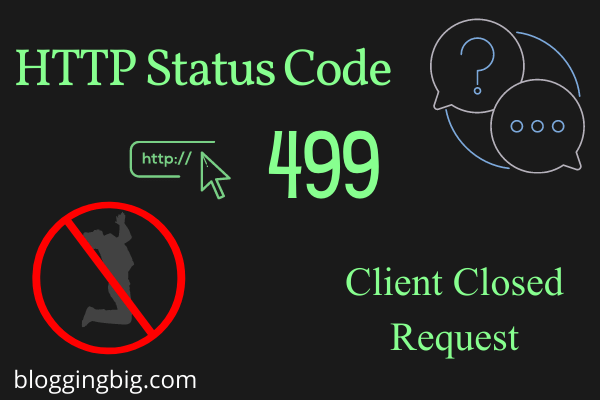

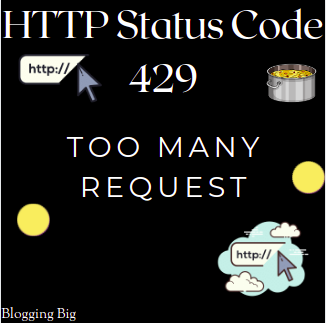
Kedar Dangal
Making a difference, Adding the sum.