Errors on both the server and client-side occur from time to time, and they are generally referred to as HTTP responses or status codes. One such HTTP response is the “406 error” or “406 Not Acceptable” error.
Try a free trial.
When accessing a website, you may get the HTTP status code 406 error. Or, in the worst-case scenario, on your website. While it may annoy the ordinary internet user, it may be downright frightening for the owner of a website or program. Any HTTP response code, even the 406 error, might lose sales and users in addition to seeming unprofessional and confused.
The basics of the “406 Not Acceptable” issue, its causes, how to repair it, and how to prevent it in the future will be covered in this article.
Navigation
What does 406 Not Acceptable Error mean?
The 406 Not Acceptable status code is an error message that indicates that your website or web application does not support the client’s protocol request. This may be anything from an unsupported protocol to a malfunctioning user agent (Firefox) and more.
The good news is that the HTTP error message “406 Not Acceptable” isn’t nearly as common as the 404 server error (which generally indicates a non-existent URL) or even the 301 or 500 HTTP failures. As a result, you shouldn’t expect to see much of this one.
It usually looks like:
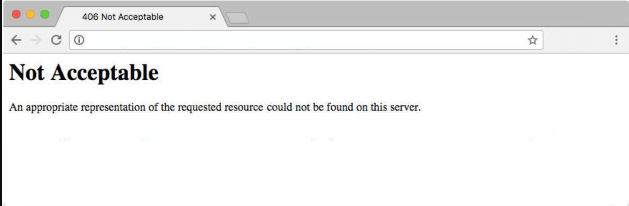
or like this:
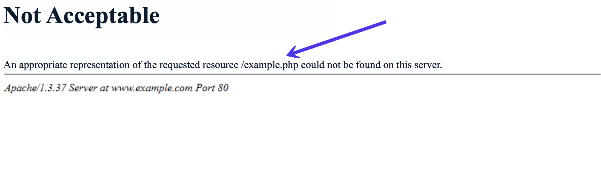
The 406 error message’s look and wording vary based on the website, host, and browser used to view it. The 406 error code may identify the source of the problems. Other times, you may see a basic “406 Not Acceptable” error with no information to assist you in resolving the issue.
The probable errors may be one of the following:
- The website’s server delivered me the incorrect file format, I it cannot be accepted.
- Some settings or security criteria on the website’s server have been violated.
As a result, please either fix the problem or instruct the server to utilize one of the file types I allow. If you’re curious, these are the file types that I can read.
If only browsers were as accommodating!
In essence, there is a misunderstanding between the server and the browser or computer that is used to display the online application. The browser can’t read what’s coming in or can’t validate the data since it doesn’t satisfy certain criteria.
Status
406 Not Acceptable
Specifications
Hypertext Transfer Protocol (HTTP/1.1): Semantics and Content (HTTP/1.1)
Browser compatibility
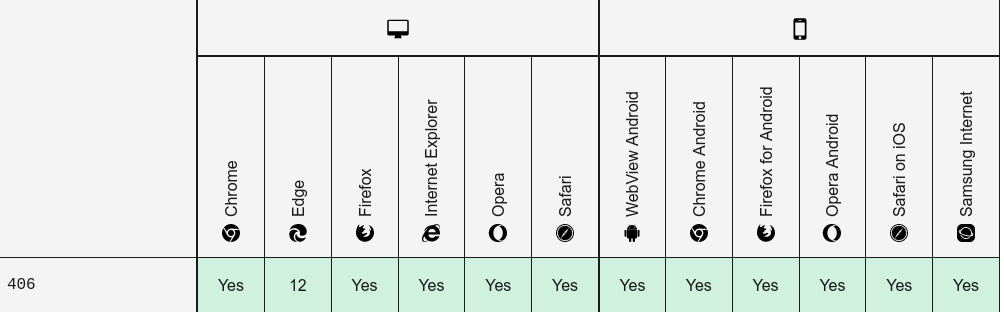
Full Support
406 Code References
Rails HTTP Status Symbol :not_acceptable
Go HTTP Status Constant http.StatusNotAcceptable
Symfony HTTP Status Constant Response::HTTP_NOT_ACCEPTABLE
Python2 HTTP Status Constant httplib.NOT_ACCEPTABLE
Python3+ HTTP Status Constant http.client.NOT_ACCEPTABLE
Python3.5+ HTTP Status Constant http.HTTPStatus.NOT_ACCEPTABLE
What Causes the 406 Not Acceptable Error?
Your browser (such as Safari, Firefox, Brave, Chrome, or Internet Explorer) sends a request to the website’s server to get site content and database files every time you visit a web page. The browser serves as a conduit between you and the server; it informs the server what the user wants to view, and ideally, the server responds with the proper information.
The browser informs the server about the file types it may accept on the first request. It’s known as an Accept-header request, and it tells the server to send the files in the correct formats to build the whole website or web application, beginning with the header.
Sometimes the server provides a response that isn’t in the right format or breaks a browser or client machine rule. A 406 error shows in the browser window in this case, indicating that the server isn’t delivering the requested data.
How To Fix 406 Not Acceptable Error
If you are unable to identify or resolve this problem on your own, it is critical that you get assistance from a competent expert as soon as possible. When visitors try to access your website, you don’t want them to encounter a slew of problems.
Troubleshooting from the client’s perspective
Because the 406 Not Acceptable status code is considered a client-side error, you should begin by investigating any issues that may arise on your end.
Here are some options for attempting to resolve the issue:
Check Your URL
You typed an erroneous URL in your browser’s address bar, which is one of the most common causes of a 406 error. For example, instead of “example.com/index.html,” you typed “example.com/index.”
Before trying any of the other actions given below for what to do if you get a 406 error, double-check the URL to be sure it’s right.
Rollback Recent Upgrades
CMS systems are at the core of every website, and an upgrade or installation you did recently to it might be the source of your 406 error. If this is the case, consider reverting to a prior version to reclaim control of your site!
Uninstall New Extensions, Modules, or Plugins
Regardless of the content management system your application uses, extensions, plugins, and modules all have the same goal: to extend the capabilities and features of the platform beyond what it can do out of the box.
But be cautious: such extensions can take complete control of a system at any time, altering your PHP code, CSS, HTML, or database. Before you do anything further, make sure you remove any new modifications you may have made recently.
If you need assistance uninstalling a specific extension, just Google the name of the extension to access the official documentation. That should allow you to remove the extension in the most secure manner possible.
Check for Unexpected Database Changes
The difficulty with removing an extension is that it may not completely undo the modifications it has done. Some extensions, particularly those built on the WordPress platform, have full access to your database and can even modify entries in tables belonging to other extensions!
The best thing you should do if this happens is look up each table one-by-one or manually sift through all of them for any changed data from a specific plugin. You may also conduct some fast research to locate individuals who have had similar problems and see how they dealt with it.
Troubleshooting on the Server-Side
If none of the troubleshooting methods above worked, it’s important to investigate whether the problem is being caused by something on the server-side.
Here are some options for attempting to resolve the issue:
Check the Configuration Files
If you’re sure the problem isn’t on your end, the first thing you should do is go through your web server’s configuration files for any inadvertent redirect instructions.
Apache or Nginx web servers are used to operate your application. If it turns out to be an Apache server, examine apache server and .htaccess.
If you’re using Nginx, though, there’s just one file that has to be checked: nginx conf_. After you’ve found the files, look for 406 errors to see what you can find. If that’s the case, you’ll have to make some changes. If you don’t require the status code, you may either delete it completely or apply it to a single page.
Check the Application Logs
The application logs act as a journal for your website, recording which pages were requested and which servers it was linked to.
When you examine the app log files for a 406 error, you’ll almost always find a match that will guide you in the correct path for addressing the problem.
Related Post:
HTTP Status Code 300-Multiple Choices
HTTP Status Code 204 – No Content
HTTP Status Code 203 – Non-authoritative Information
HTTP Status Code 207 Multi-Status
HTTP Status Code 208 Already Reported
HTTP Status Code 400 Bad Request
HTTP Status Code 401 Unauthorized
HTTP Status Code 403 Forbidden Error
HTTP Status Code 404 Not Found
HTTP Status Code 405 Method Not Allowed
FAQs
How do I fix Error 406?
Ways to fix 406 error:
1. Troubleshooting on the Client-Side. …
2. Check Your URL. …
3. Rollback Recent Upgrades. …
4. Uninstall New Extensions, Modules, or Plugins. …
5. Check for Unexpected Database Changes. …
6. Troubleshooting on the Server-Side. …
7. Check the Configuration Files. …
8. Check the Application Logs.
What causes a 406?
Sometimes the server provides a response that isn’t in the right format or breaks a browser or client machine rule. A 406 error shows in the browser window in this case, indicating that the server isn’t delivering the requested data.
Final Word
I hope this article was able to help you with your doubts and queries related to the HTTP status code 406 Not Acceptable. Still, if there are any queries related to this topic, feel free to ask in the comment section, we would be happy to assist you. Thank you.

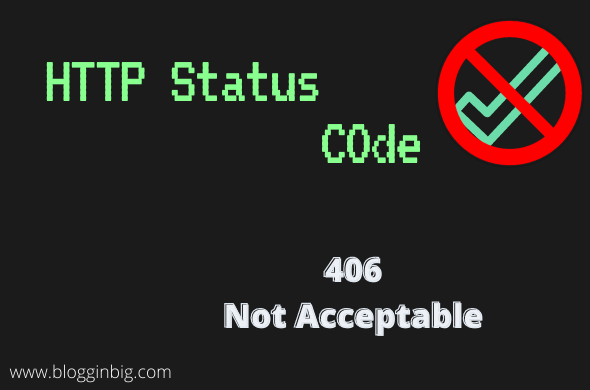
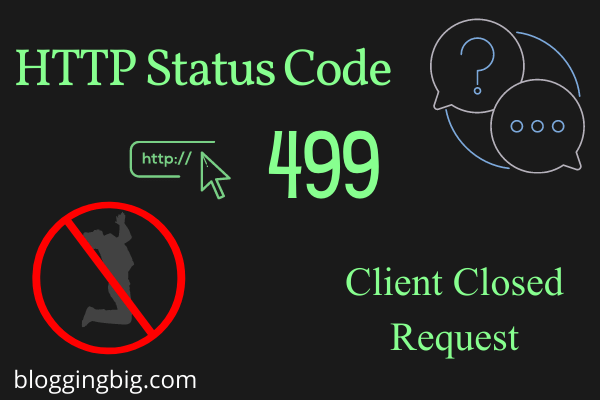

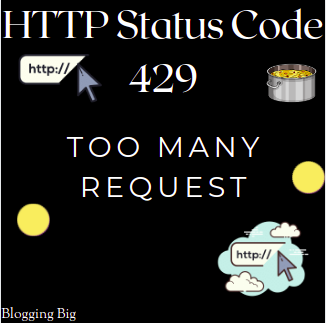
Kedar Dangal
Making a difference, Adding the sum.